AFS Groups
With the pts (protection server) command, you can create your own AFS groups and add them to AFS access control lists. AFS groups make it much easier to manage ACLs for large directory trees, and allow the addition of large numbers of users to an ACL with a single command.
A typical use of AFS groups would be to create a new AFS directory that will be the root of a larger tree, and add the appropriate group to its ACL. Since a new AFS directory inherits its parent's ACL, sub-directories created in that tree will also have that group on their ACL. Adding or revoking a user's group membership will thus change access for that user throughout the entire directory tree.
System & Special Groups
In addition to user-created groups, the following system and special groups exist and have the listed membership:
Anyone, anywhere
system:anyuser
Anyone on a CMU host
system:campushost
Anyone on an SCS host (except for a few exceptions --- the SCS web servers are not members of this group).
system:friendlyhost
Anyone authenticated to the cs.cmu.edu AFS cell (people with valid SCS accounts)
system:authuser
Authorized AFS administrators (SCS Computing Facilities staff).
system:administrators
The SCS Web servers and a few other authorized hosts.
wwwsrv:http-ftp
How to create and manage AFS groups
Note: typing pts help will list the various pts commands. Most pts commands can be used with or without named arguments. For example, pts creategroup example:colleagues and pts creategroup -name example:colleagues will do the same thing.
Creating groups
AFS group names have the username:<identifier>, and are created with the pts creategroup command. The username specified will be the owner of the group, and must be a valid AFS user name (you will usually want to use your own AFS username). For example, the command:
pts creategroup example:colleagues
would create a group called:
example:colleagues
Adding and removing users
To add a user to a group, use the pts adduser command:
pts adduser jsmith example:colleagues
To remove a user from a group, use the pts removeuser command:
pts removeuser jsmith example:colleagues
Listing group members
To see a list of the members of a group, use the pts membership command:
pts membership example:colleagues
Examining and changing group privacy flags
You can use the pts examine command to find out in information about a group (you can also use this command on an AFS username). The command:
pts examine example:colleagues
would produce the following output:
Name: example:colleagues, id: -3745, owner: example, creator: example,
membership: 2, flags: S-M--, group quota: 0.
The above fields have the following meanings:
Name
The name of the group.
id
A unique identification number for the group that AFS uses internally.
owner
The owner of the group
creator
The person who originally created the group.
membership
How many members belong to the group.
flags
Group privacy flags that determine who can list group properties or make certain changes to the group. See below for details.
group quota
How many more groups a user is allowed to create.
The five group privacy flags appear in the following order:
- Status (s): Controls who can use
pts examineto list status information about a group. - Owned (o): Controls who can use
pts listownedto list groups owned by a group or user. - Membership (m): Controls who can use
pts membershipto list groups a user belongs to, or users that belong to a group. - Add (a): Controls who can use
pts adduserto add a user to a group. - Remove (r): Controls who can use
pts removeuserto remove a user from a group.
Each one of the flags, somar, has three possible values:
- A hyphen, "-", gives rights only to the group's owner (along with members of the system group
system:administrators, which only has SCS Facilities staff as members). - A lowercase version of the flag (eg a lowercase "s") gives rights to members of the group, in addition to those who have "hyphen" rights.
- An uppercase version of the flag gives rights to anyone.
The default values of S-M-- gives anyone the ability to examine a group and see who belongs to a group, and only gives the owner of the group the other rights. You can use the pts setfields command to change these default values. Type pts help setfields for details about the syntax of this command.
Additional information
You can visit OpenAFS website for more complete documentation on pts groups and how to use them, covering many commands and features not discussed on this page.
Was this page helpful?
Use this box to give us feedback on this webpage and its content. If you need a response, please include your Andrew ID.
Need technical support? Submit a ticket