Add an SCS printer manually (for personal or unsupported Windows computers)
If your Windows system is not enrolled under SCS Computing Facilities Software Support you may add printers by following the steps below.
-
Download the "SCS-Public-NoAuth" package from: http://scs-print.srv.cs.cmu.edu/uniprint/Packages.asp
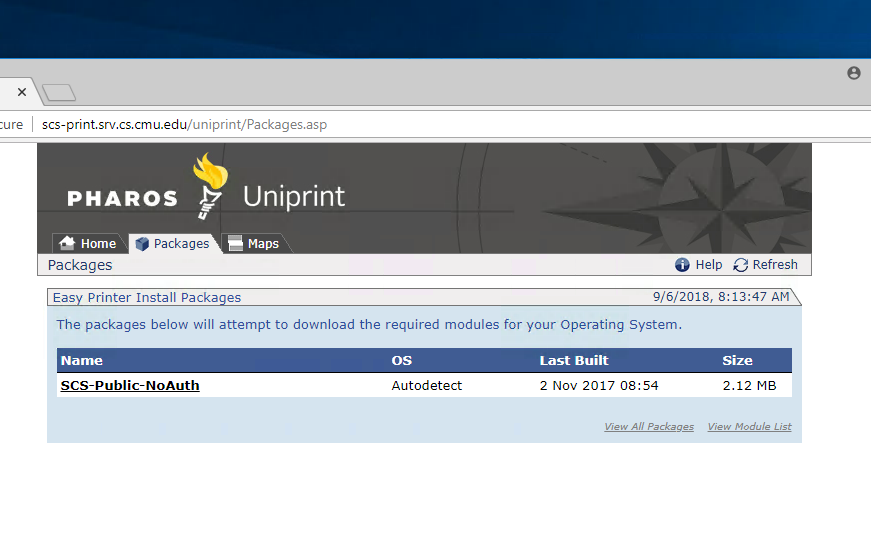
-
Run (double-click) the downloaded install package and click Yes if the User Account Control window appears on-screen to proceed with the installation.
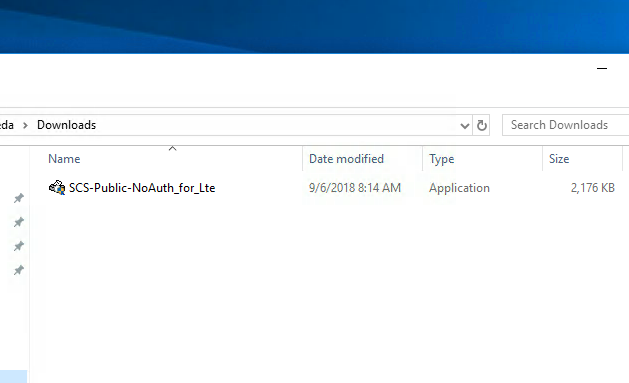
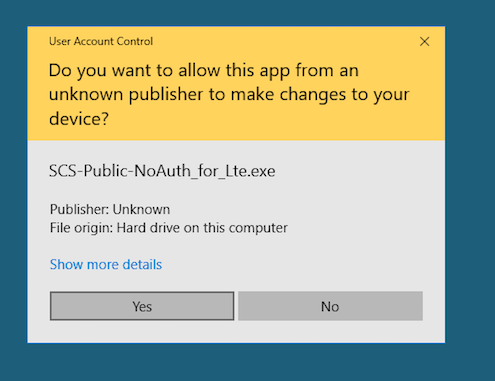
-
In the Package Installer window, click Install.
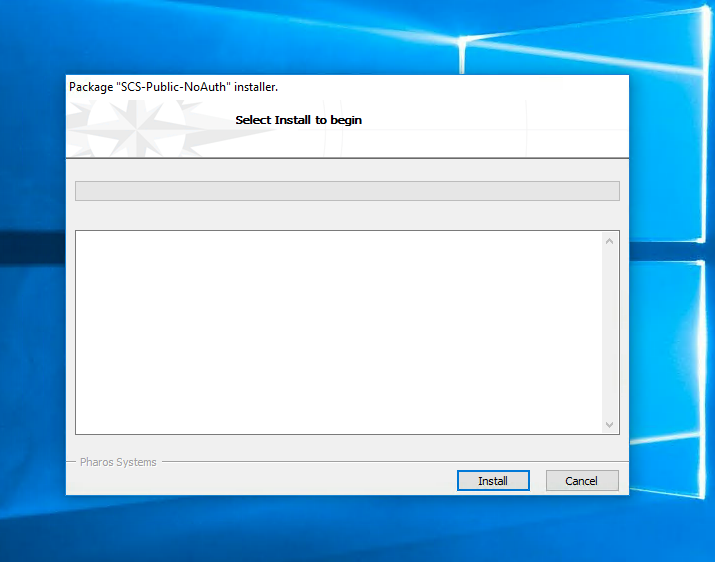
-
Upon completion of the installation, click Finish.
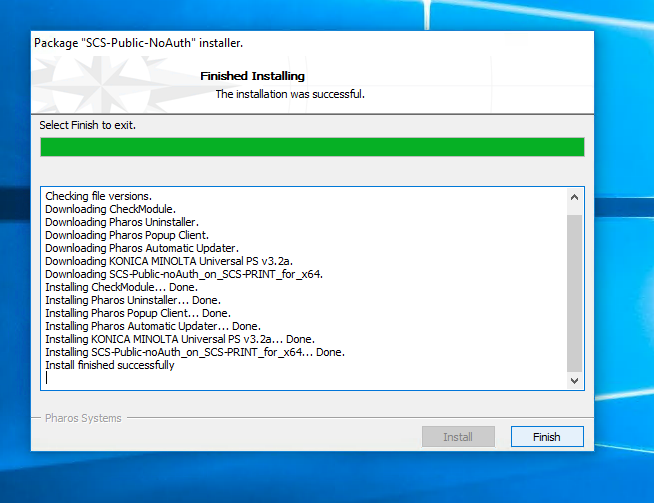
Printing
Once this package is installed, you are ready to print. You can print by selecting the SCS-Public-noAuth printer queue on your computer.
-
When printing, select SCS-Public-noAuth as your printer.
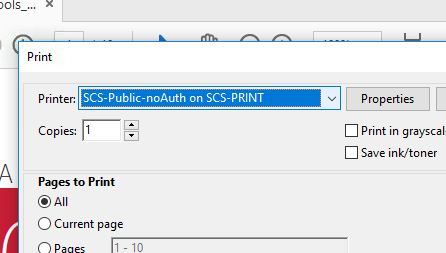
-
When a print job is submitted, a pop-up will appear, enter your Andrew ID (username). Once printed you can retrieve your print job at an SCS public printer.

Need Help?
Was this page helpful?
Use this box to give us feedback on this webpage and its content. If you need a response, please include your Andrew ID.
Need technical support? Submit a ticket